Week 9 - Home Learning Information/Support
Welcome to week 9.
The first thing that I would
like to say is a massive thank you to everyone for all the support that I have
received in the last couple of weeks. It has been a very trying time and its
important to show care and stay safe. It’s been wonderful to have Team meetings
with those at home and to see the great work they have been doing.
This Blog will have information
regarding Online Learning. It will explain how I want Teams and OneNote to work
as well as how to access the videos I have created. There will also be a Do’s
and Don’ts section at the end of this Blog.
Teams:
After one week of using Teams
as an Online Learning tool, I have made some adjustments into how I would like
Teams to be used. Firstly, I don’t want to see any work submitted on Teams, I
would like all work to be submitted on OneNote. My current vision is for Teams
to be used for 3 things.
The first is to be a
place to access the work that is required. This can be done through the Files section.
The second thing is for the students to ask questions relating to their
work. The chat section in the Online Learning channel is meant to be strictly
for educational purposes. Meaning that chat on there should be specifically
related to the work that is assigned or if you or your child needs any support.
The third is for Team meetings (conference calls). These Team meetings
will be set up exclusively by me and will be conducted several time a week
starting next term (if needed).
OneNote:
OneNote is now the area that
work is to be uploaded. Students are to make sure they upload items into the
relevant files. For example if it is Maths work, it should be uploaded into the
Maths section. A photo below shows all the sections that the students can
upload into at the moment. I have created a few videos on how things can be
uploaded.
Videos (Screencasts):
I have currently made 6 videos
on Loom to help the students and yourselves to online learn. So far they are:
-
Add
audio to OneNote
-
How
to complete Reading Comprehension
-
How
to complete the Number of the Day
-
Homework Completion and Uploading
-
Uploading
a photo on OneNote
-
Champion
Life tutorial.
All these videos can be watched
as many times as you need. Just click on the link and away you go. I will make
more videos where necessary.
To access the videos you have
to go onto OneNote, onto the Content Library and then the Videos section. Below
is a screenshot on where you can find them.
Finally I would like to have a
Do’s and Don’ts checklist for the students.
Do’s:
-
Use
correct punctuation and grammar when writing in Teams
-
Answer
all questions in full sentences
-
Upload
all work into relevant sections in OneNote
-
Watch
the videos made to help you
-
Make
sure you are exercising everyday
-
Create
a timetable so you have a set routine like at school
-
Complete
all the work that is assigned to you
-
Complete
as much work handwritten and take a photo of it for upload
-
Remember
to upload your homework and all work so I know you are completing all the tasks.
Don’ts:
-
Use
Teams as general chat as other students relevant questions will be missed
-
Don’t
upload any work on Teams
-
Stress
if your ‘pen’ isn’t working on your Laptop, take a photo of your handwritten
work
-
Take
any blurry photos as I will not be able to see what you have done once uploaded
-
Stress
if something is difficult, watch the videos or ask a question
-
Put
more stress on your parents by giving them a hard time! They are in the same
boat as you, we are all new to this and it will take time to get used to it!
Good luck to everyone in this
uncertain time. Please feel free to email me about anything and I will get back
to.
Thank you,
Ben




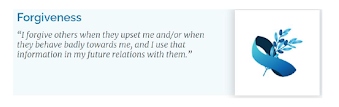

Comments
Post a Comment